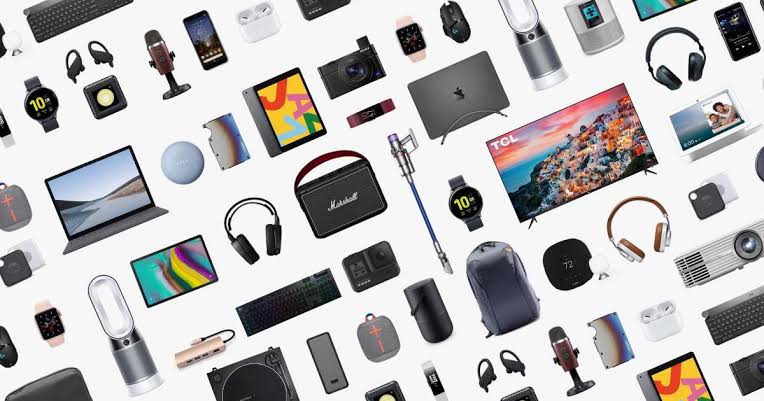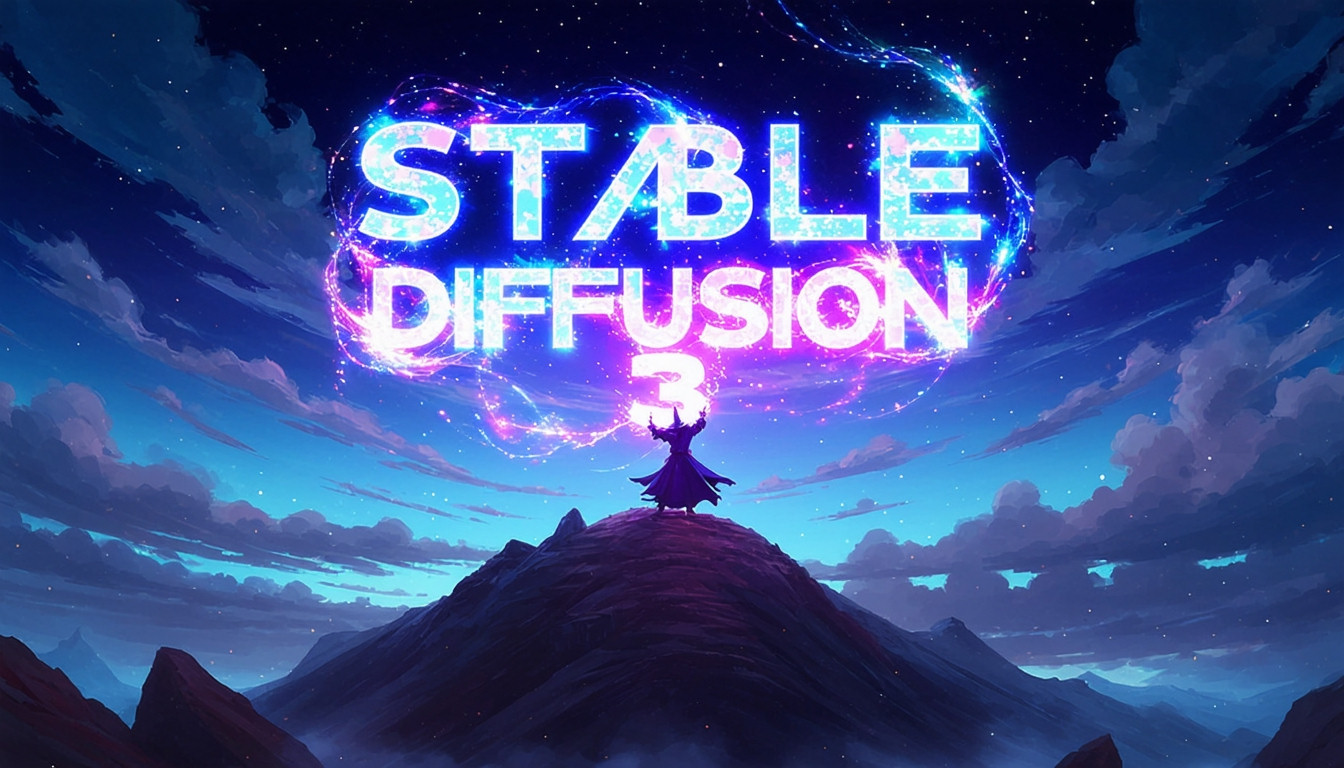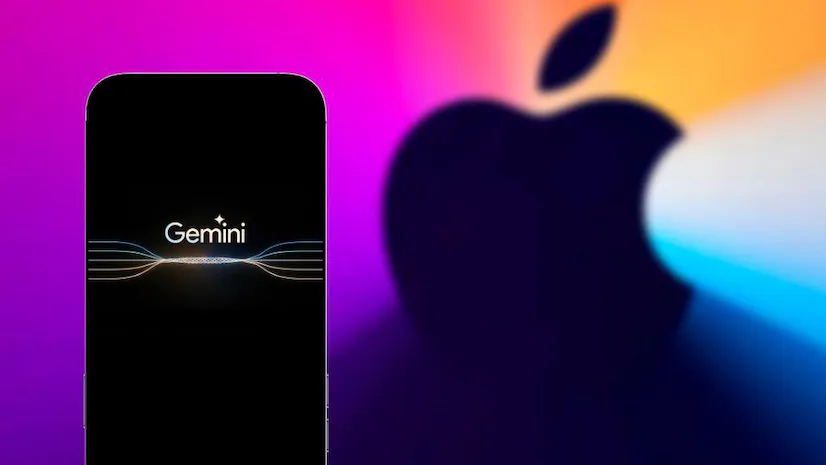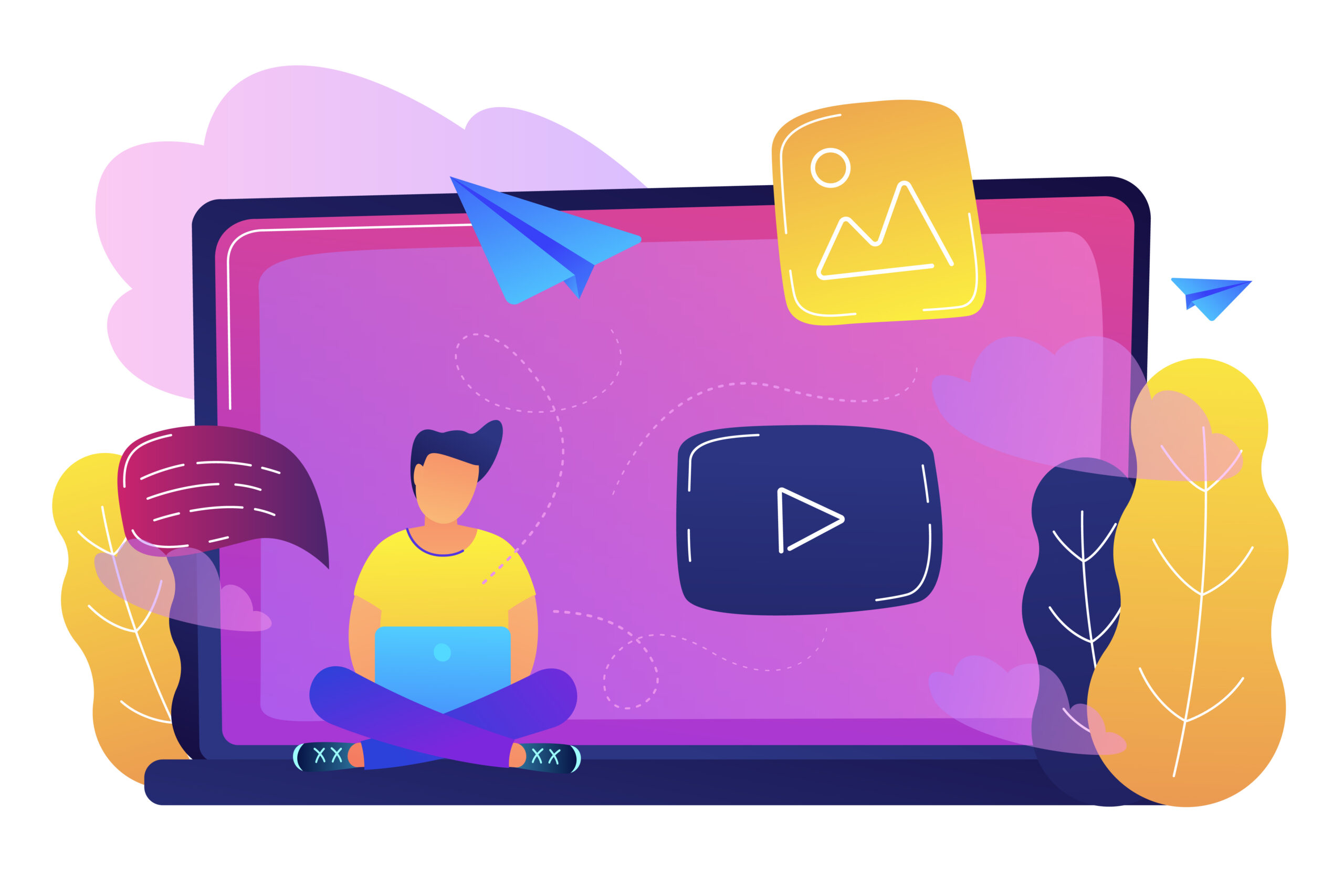
Hello dear readers, we are writing this post to let you know of the existence of an useful little software called Movavi Video Converter that efficiently answers a common doubt among people, How to convert MOV to MP4?
There are several video file formats such as MP4, MOV, AVI etc. You must have noticed that the first two examples are MP4 and MOV, these are in fact the most popular ones. MPEG-4 or MP4 is an ISO standard, while MOV is a standard developed by APPLE to be used in the QuickTime Player that they created for their Mac PC lineup.
Problem with MOV is that, most devices can’t open it. Even though there are some players capable of opening MOV files in windows, it is still a pain to go through all of that when there is an easy solution available. Simply convert MOV to MP4. That’s it. This can be easily done using a software from Movavi called Movavi Video Converter.
Features of Movavi Video Converter
- Free Trial Available and Easy to Download. Can be downloaded in 2-3 simple clicks
- One click setup
- Quick Conversion
- Improved quality
- Available for both Windows and Mac
- The converter supports more than 180 formats and 200 mobile devices.
- Several useful conversion presets.
- You can even Improve the quality, adjust sound, trim and join files before converting MOV to MP4
How to convert MOV to MP4 [Step by Step Guide]
- Download Movavi Video Converter from the official website. You can get it for both Windows and Mac. It is a simple 40 MB setup file.
- Install the Movavi Video Converter. Steps for this depends upon the OS you are running on. Windows users can do this just like any normal software installation.
- Once installed successfully, open it and Click on the Add Media button in the upper left corner of the screen. Now select the Add Video option and locate the MOV file or files from your drive, that you want to save as an MP4 file. Finally add them to the converter by clicking the Open button.
- Select the desired MP4 preset from the collection.
- Click on Convert to start the conversion. Once done, the folder containing the output MP4 files will open automatically for you to enjoy.